The following are instructions on how to manually enter timesheet hours in PeopleSoft within myRutgers portal for hourly employees in OIT.
1. Log into my.rutgers.edu/portal.
2. Select NetID, enter the NetID and Password.
3. Select PeopleSoft Management.
4. Then select Manage Self Service and from the drop-down menu select Time Management.
![]()
6. Select Report Time (Search by Employee ID or Last Name, then select “Get Employee“).
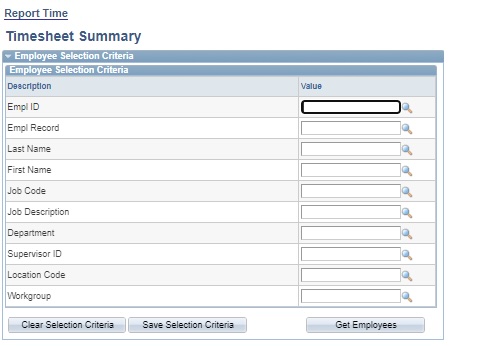
7. Select the employee, verify the top information such as Employee Name, Employee ID, Hourly Rate. Below the table, click “Elapsed Timesheet.” This is a friendly view.
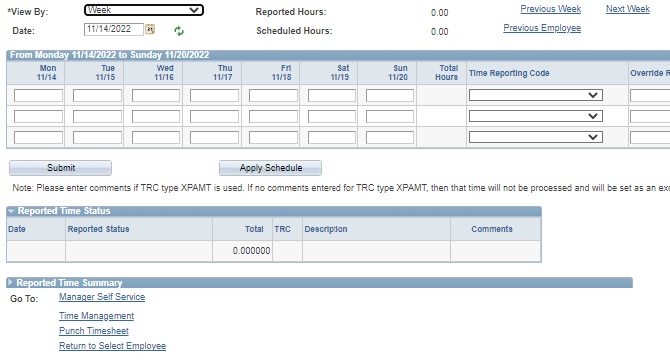
8. Enter the hours, “Select HREG – Hourly Regular” from the Time Report Code drop-down and submit. Make sure to refresh, each time that you select a new date.