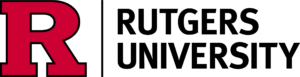While there is no set email signature for IT staff at Rutgers, there are some important tips that we recommend you follow when you create your signature:
- Keep your signature brief. Some examples include:
- First Name Last Name (pronouns optional)
Job title
Department/group/unit
Specific campus and/or Rutgers, The State University of New Jersey
Preferred contact phone number - First Name Last Name (pronouns optional)
Job title
Department/group/unit
Specific campus and/or Rutgers, The State University of New Jersey
Preferred contact phone number
Office address (optional)
Website/social media links (optional)
- First Name Last Name (pronouns optional)
- Use a common font such as Calibri or Times New Roman. Other fonts may not display correctly.
- Use a single font color such as black or gray.
- We recommend typing and formatting your signature inside the Outlook signature window. Creating your signature in an outside program (like Word) and copying into the window may cause formatting issues.
- If you are interested in featuring the R Rutgers University logotype in your email signature, please visit the official Rutgers signature generator, download the Rutgers University logotype (horizontal version) (screenshot examples below), and copy the PNG file into your Outlook signature window.
Red version (for both light and dark mode on devices)

Black and red version (most visible in light mode on devices)