Microsoft Stream is a new part of Office 365, the platform that powers Rutgers Connect, that lets faculty and staff securely share videos with other Rutgers Connect users. These videos can be meetings, classes, training events, presentations or any other type of video that might be useful. Similar to a platform like YouTube, you can share or like Microsoft Stream videos, and you can also mark specific moments in the video for further discussion. You can also label your videos with #hashtags which allow the viewer to see all content with that label by clicking or tapping on it. While Microsoft Stream supports comments on videos, this feature is not enabled for Rutgers Connect users at this time.
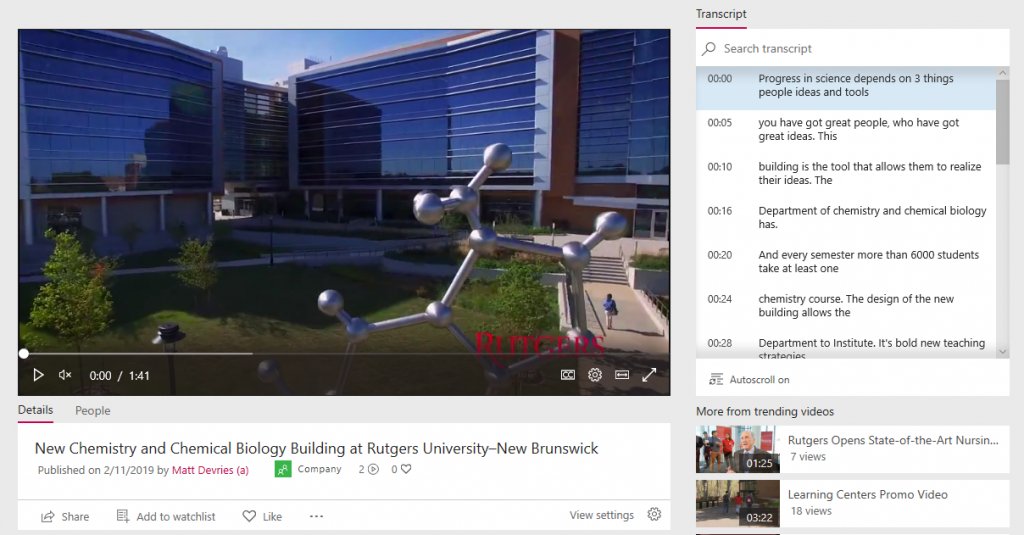
Since the service is built for use by a large organization like Rutgers University rather than the general public, it provides granular control over who can see what videos. It also integrates with the existing suite of Office 365 apps like Teams, Sharepoint and OneNote.
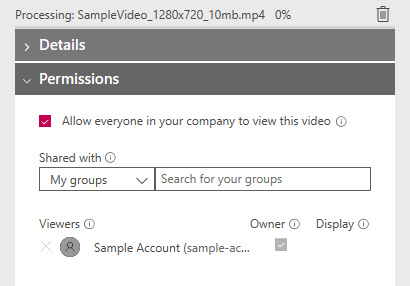
To use Microsoft Stream, you can go to stream.microsoft.com or click on the Stream application from the menu in the top left of any other Office 365 web application, like Outlook. Once at the page, you will see trending videos – that is, videos that you have access to view and that have the most views or likes. You will also see a navigation bar on the top of the screen that has links to common Microsoft Stream functions. The Discover button will let you look for specific videos, channels, people or groups. My content will let you manage videos that you have uploaded. Create will let you upload a new video, start a live event, or create a new channel.
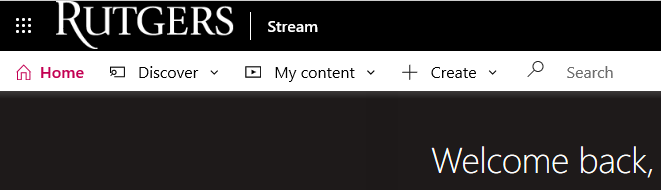
When you first go to the Microsoft Stream page you will also see links to many tutorials to help you use the service. If you need more help, you can click the question mark in the top right of your screen and select “Getting Started” to see comprehensive documentation provided by Microsoft.
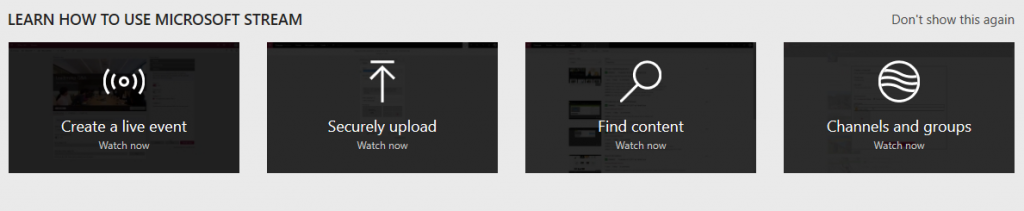
Here are some particularly useful features that may give you ideas on creative ways to use Microsoft Stream.
Automatic Captions
Microsoft Stream provides an option to automatically create captions and a transcript of your video. This not only saves the time and resources you would have to dedicate to creating them manually but also lets your video be more accessible. Learn more about the Automatic Captions feature.
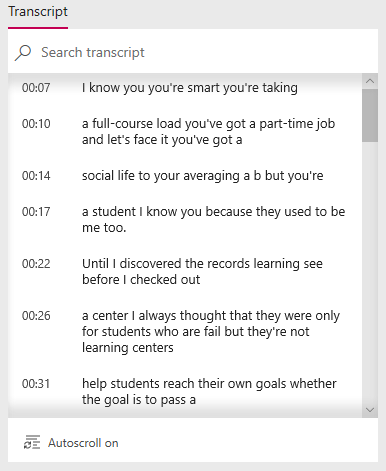
Meeting Recording
Microsoft Stream works great with Microsoft Teams as well! Teams is a collaboration tool that is similar to Slack but included with your Rutgers Connect account. In addition to instant messaging, you can use Teams to host meetings. If you use Microsoft Teams for any meeting, you can automatically record the meeting and include it in the Stream video portal with the many rich features described above. Learn more about the Meeting Recording feature.
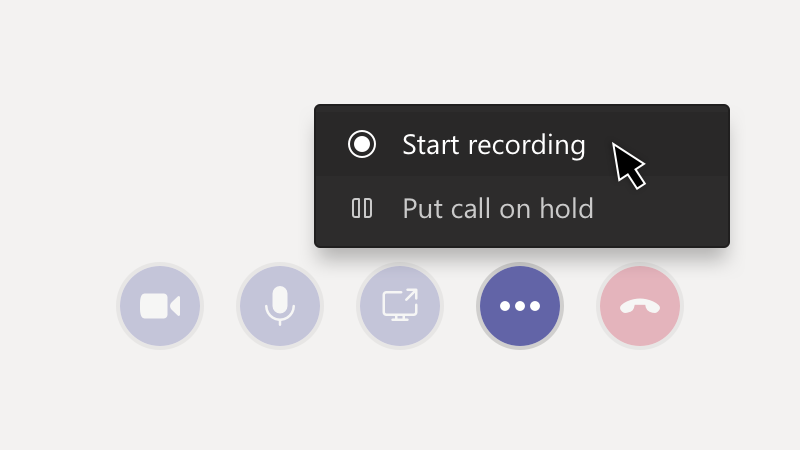
Live Events
Lastly, Microsoft Stream is a great tool for live events, as it also supports automatic captions and transcription, speaker timeline using face detection, and the same granular control of audience as any other Microsoft Stream. Additionally, it provides analytics including current viewers, likes and total views for your event. Learn more about Live Events.
Tags: Microsoft, Rutgers Connect