1. Visit your site’s dashboard. For example if your subsite is RAMS, you would access the dropdown under “My sites” at the top left of the screen, find your subsite and click on “Dashboard.”
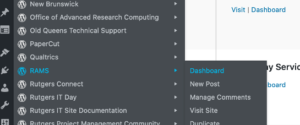
2. In the left column, mouse over “Pages” and click on “Add New.”
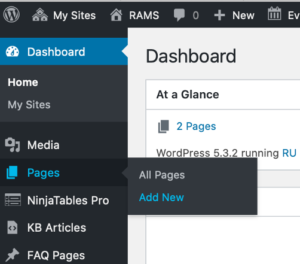
3. You can begin to create your content in the Visual Tab (WYSIWYG) as follows:
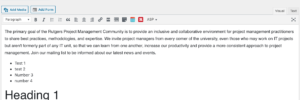
4. For a page which contains only simple text, on the right side of the New Page form you will need to update the “template” in the “Page attributes” section to “No sidebar.”
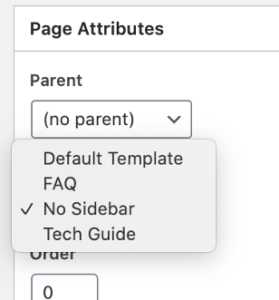
5. Next, you will need to click on the purple “Use The Divi Builder” button in order to preview your page with proper formatting.
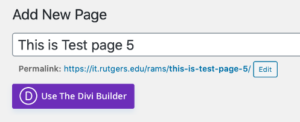
6. Then click on the first card, “Use Existing Content.”
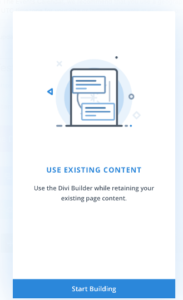
7. Then click on Build on the Front end.
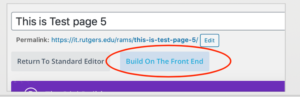
8. Then you can view your page in the Visual Builder.
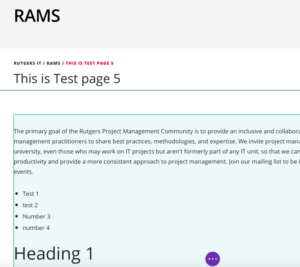
If you need to continue to edit your page double click within the text area and a simple formatting bar will appear:
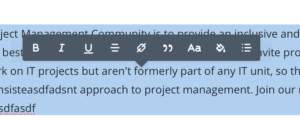
9. In order to save your draft or publish, click on the purple button with the three dots and then you’ll have the option to save draft or publish.
