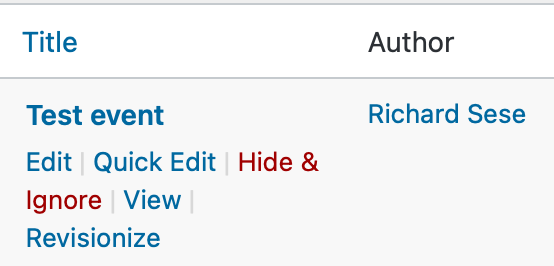Every subsite may have its own events calendar. You will see the “Events” content type on the WordPress dashboard similar to other content types you typically work with (Pages, KB Articles, etc.).
Here are notes to keep in mind when creating events:
1. Event pages may be created with Divi builder.
2. Ninja forms may be added to an event page.
3. When entering the “Time & Date” make sure the time zone “America/New_York” is selected. Otherwise if someone uses the “+GOOGLE CALENDAR” or “ICAL EXPORT” functionality to export the event it will appear incorrectly on their calendar. If this time zone is not pre-selected when creating an event, make the following update from the subsite dashboard: Go to Settings –> General and select “New York” for the “Timezone.”
4. After the event is published it can be found at https://it.rutgers.edu/subsite-name/events/ (For example: https://it.rutgers.edu/it-accessibility-initiative/events/). If the view is a list view and you’d prefer a calendar view, on the dashboard under Events, go to Settings –> Display tab –> Default view –> Select “Month.”
5. You may hide the event from the calendar view under the “Event Options” section of the right side of the Event input form.
Core site calendar
Once an event is created and published on a subsite, a daily import process runs which imports the event into the core site calendar: https://it.rutgers.edu/events/. The event will link to the subsite event url. Do not make any changes to a subsite event on the core site calendar. Make the change to the event at the subsite and then it will be updated on the core site calendar after the import process runs.
If you need the event to appear or be updated on the core site calendar urgently, before the daily scheduled import process runs, you can manually run the Import process with these steps:
1. Visit the core site events dashboard.
2. Select Import –> Scheduled Imports
3. Find the subsite and select “Run Import.” The process runs quickly so you can quickly check the events calendar to check your updates.
If you don’t want the event to appear on your core site calendar you must select “Hide and Ignore” under your event title in the core site events dashboard (not the subsite events dashboard). You can always re-import the event through the Import process if necessary.