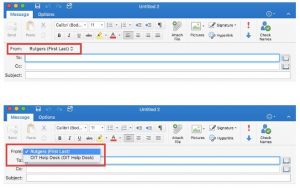By default, the From field will not be displayed when you compose a message. The From field will only be displayed after you set up a delegate for your account.
Navigate to the Outlook option on the upper left-hand side of the screen and select Preferences.
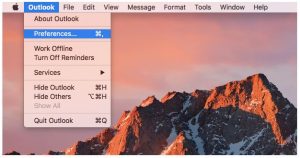
Select the Accounts option.
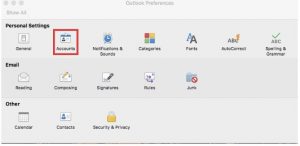
Select the Advanced button.
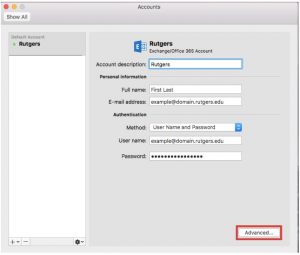
A new window will pop up that has three sections. Navigate to the center option labeled Delegates. On the bottom half of the pop-up, there will be a section titled People I am a delegate for. Select the “+” sign to add a new address that your account can send from.
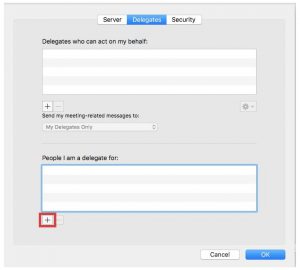
A new box will pop up. Search the directory to find the address you wish to send from. (If the address is hidden from the directory, you will be unable to set up your Outlook for Mac to be able to send from the address.) Hit the Add button.
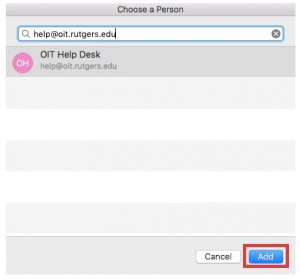
The next time you compose a message the Alternate Email Address will be available in a drop-down menu located in the From field.